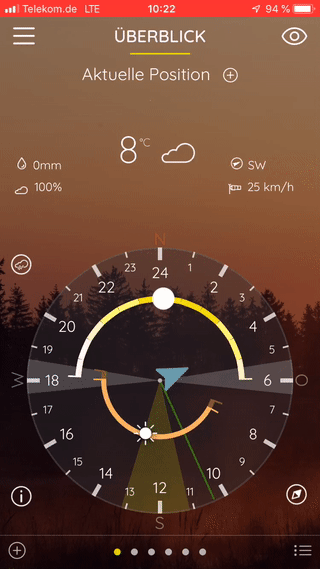Questions and Answers
Thank you for choosing our Hunting Weather APP. At this point we would like to give you a little insight into the handling of this app, so that Hunting Weather will be a reliable companion for the planning of your upcoming hunts.
First Steps: How do I get started?
With our Hunting Weather App you can manage your own locations and retrieve the corresponding information such as weather data, moon data, solunar data etc. for them.
The first time you call up theHunting Weather App, you will see this information about your current position, which is determined via the GPS data of your smartphone. If you would like to see the location of your choice, please click on the
icon or use the menu icon to go to Places > Edit Places.
To add a location, enter the name of the location in the search field and wait until the suggestion list is displayed. Select the desired location from these suggestions by clicking on the city name. If your desired location does not appear in the suggestion list, please try an alternative location in the vicinity.
Afterwards please click on the
at the top right. The window closes, all available data for your added location will be loaded in the background.
When preloading is complete, you will be redirected to the Hunting Weather Homescreen, also called Dashboard, with our unique Hunting Weather Clock (explanation here). You can now swipe up and get detailed information such as weather, moon data and solar data on the location.
If the Dashboard does not display your desired location after preloading the data, you can switch between the saved locations by swiping left or right. The number of points below the Hunting Weather Clock shows you how many locations you have already saved.
Dashboard: How do I read the Hunting Weather Clock?
We have been steadily improving the presentation of comprehensive weather data to help you plan your next hunting trip with the current day's data and the desired location at a glance. The result is our legally protected Hunting Weather Clock.
In addition to displaying a 24-hour clock with the current time (green hand) for the selected location our Hunting Weather Clock indicates the current times for the rising and setting of the sun and moon, the beginning and end of the first and last hunting light, the moon brightness data (if available for the day), the moon phase, the wind direction and the solar times in the form of grey (minor times) and light yellow (major times) fans. You can read an explanation about the Solunar times here...
You can also activate the compass function for 30 seconds by clicking the compass icon at the bottom right,
which simultaneously shows you the actual wind direction for the selected location.
You can adjust the individual parameters of the Hunting Weather Clock at any time by clicking on the symbol
in the upper right corner.
What do the Solunar Times mean?
The Solunar theory (derived from the Latin words sol = sun and luna = moon) by John Alden Knight states that the Solunar main times (major) and auxiliary times (minor) have a direct influence on the behaviour of animals. According to the Solunar theory, the main cause for this is the tidal power of the moon.
From this a theoretical prospect of hunting success can be derived, which we have represented with five icons.
According to John Alden Knight, the more colored icons are displayed for the current day, the greater the probability or tendency of hunting success.
Within the Hunting Weather App the minor times are generally displayed with a grey area while the major times are indicated by a light yellow area.
Note: With our Hunting Weather App we offer you the possibility to check the values for the Solunar times for yourself. If you want, you can let us know your findings from time to time via our feedback form so that we can take this into account in future versions of this app.
What do the moon and sun symbols mean?
Here we present information about the rising and setting of the sun and moon, the current moon phase and the first and last hunting light.
First and last hunting light represent sufficient light conditions for hunting at dusk in the morning before sunrise and in the evening after sunset. In both phases a safe response of wild animals is already or still possible.
Our icons have the following meaning:
![]()
What does moon brightness mean?
The moon brightness, also called moonlight index, takes into account the respective luminosity of the moon depending on the illuminated part of the moon. The visibility at night, which depends on the brightness of the moon, form the basis for successful hunting planning.
What do the values for moon brightness mean?
The scale of our moon brightness is from 0 to 10, whereas 0 means no visibility or moon brightness and 10 illustrates the maximum luminosity of the moon.
The cloud symbol shows you how high the cloud density is in the current hour (0% means no clouds - 100% completely covered).
The following gradations apply in detail:
![]()
Where and how can I cancel my subscription to the Hunting Weather App?
The subscription model of Hunting Weather is extremely flexible and can be cancelled at any time. As soon as you have concluded a subscription, you can go to "Premium functions" in the App via the main menu. Here you will find a button with the text "Manage subscription here". If you click it, you will be directed to your personal subscription management. Here you can check your subscription settings or cancel your Hunting Weather subscription.
If you have any further questions about subscribing to Hunting Weather, simply send us an email to: info@hunting-weather.com or contact us via the contact form.
My compass is not working properly, what can I do?
If the GPS arrow points in the wrong direction when the compass function is activated, the cause is the wrong calibration of the compass.
To calibrate the compass on Android, please proceed as follows:
Open Google Maps on your smartphone and wait until the app shows your current location with a blue dot. Then tap on the blue point and select "Calibrate compass with the blue point" from the next menu. Now Google Maps will show you the current compass sensibility, for example "Medium". To increase it, make an eight-movement three times in a row with the smartphone. The mobile device is automatically rotated in all three axis directions and readjusted. After three repetitions, the app responds with the confirmation "Compass has been recalibrated". Now tap Compass with the blue dot again in the menu to check if the calibration was successful. For example, if the compass accuracy is now "high" instead of "medium", the orientation problems should be solved.
To calibrate the compass under iOS, please proceed as follows:
Find the compass app and launch it. If you can't find the app, swipe down on the home screen to open the search. Enter "Compass" in the search field that appears. Then tap on the displayed compass icon.
If your compass is not calibrated correctly, the message "Calibrate" will appear. Now start tilting and rotating the device so that the sphere shown on the display marks each of the displayed fields. Now your compass should work properly.
Note: In the Preferences app you can change the navigation from magnetic north to geographical north under the category "Compass".
I have a personal request, suggestions for improvement or receive incorrect data, how do I proceed?
Please use the contact form to send us your questions, suggestions or information about errors directly. We will take immediate action and respond as soon as possible. Thank you.
My data inside the app is out of date. How do I reload the data?
It can occasionally happen that the data (weather, moon etc.) are not up to date after opening the APP and the current date indicates a day from the past. This error occurs when there are connection issues last time using Hunting Weather. To fix this error it is sufficient to reload the current view.
To do this, simply tap within the open hunting weather app, while the internet connection is active, on the page where the data is to be reloaded, keeping your finger pressed and at the same time gently pulling down with your finger. Now the data should reload and all information about the current day is retrieved.